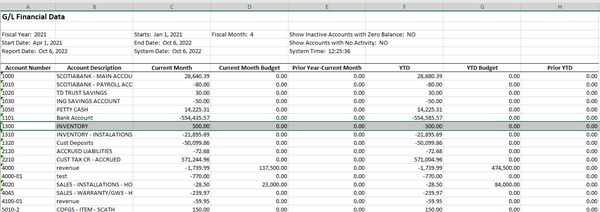Exporting to Excel
You can export your GL financial data to an Excel file for import into an external financial reporting system.
Before Starting
Before you can run the export utility, you need to enable this security option: Utilities: Export Financial Data.
To Enable the Security Option
-
Go to Tools > System Maintenance. On the Tables tab, select User Security, and then click Open.
-
Select a User Group from the list, and then click Security.
-
In the Keyword search box, enter EXPORT FINANCIAL. Select Utilities: Export Financial Data.
-
Click OK.
Running the Export Utility
-
Go to GL > Utilities >Export Financial Data.
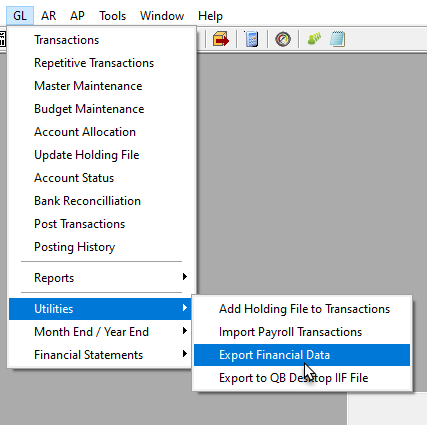
-
Do the following:
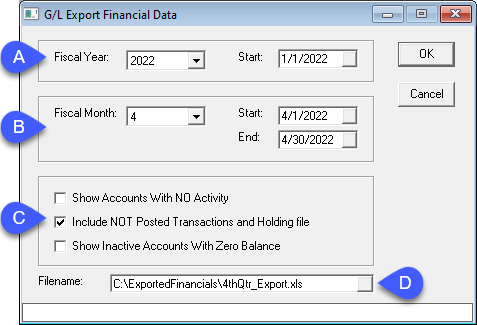
A Select the Fiscal Year (the current fiscal year is selected by default). You can select any past year, as well as the next year. The start date of the fiscal year is selected by default. We recommend that you DO NOT override the start date of the fiscal year or the beginning balances may not calculate properly. B Select the Fiscal Month (the current fiscal month is selected by default). The Start and End dates are selected automatically. You can override these dates if you want to include transactions spanning multiple months. C Select from these options. We recommend that you always select Include NOT Posted Transactions and Holding File. D Enter the full path and a filename for the export file. -
Click OK to run the utility. When the export is finished, EPASS automatically opens the export file in Excel.
Example